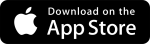March 18 - Web
The following is a list of enhancements included in the release. If you have any questions regarding this release, please contact Trimble Technical Support.
Permanent User Interface for All Users
Compass Style is an updated interface for fonts and colors. As of April 22, 2022, the permanent user interface for all users will be Compass Style.
Newer customers will be unaffected by this change.
When you are logged in to Trimble Unity Construct, if you see the Switch to Compass Style toggle button at the top of your page, we recommend that you click it to enable the Compass Style for your account. If you do not see this toggle, your account has already been updated to use the Compass Style and no further action will be necessary.
If you are an Administrator, please check the Color Scheme settings and switch to the Compass Style so that all of your users can view and use the latest interface.
(Setup> Administration Tools> Settings> Color Scheme> Select the Switch to the Compass style now option)
The toggle option will be removed on April 22, 2022.
In this enhancement, a redesigned website for the Community has been launched.
Once you are logged in to your Trimble Unity Construct account, you will be able to access the new Community from your username drop-down menu.
GovCloud users will also be able to access the community in the same way.
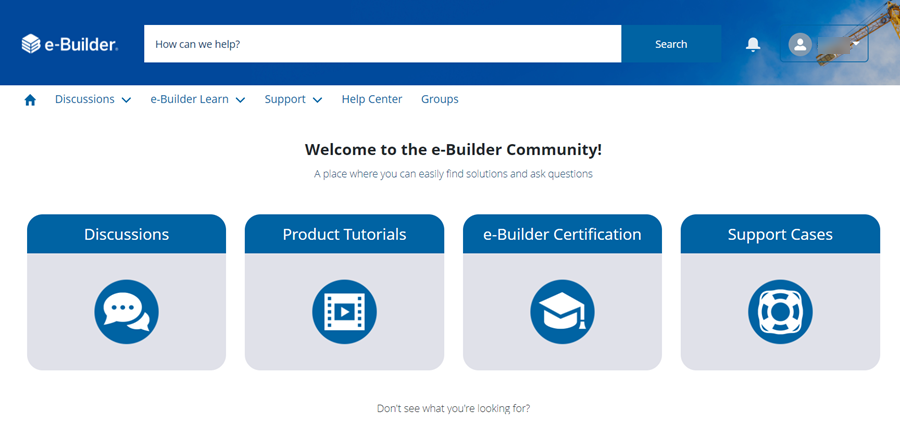
If you receive an error while trying to access the Community, please email our Support team at support@e-builder.net.
Update Profile and Settings
On the Community website, you will be able to access your user profile, settings and messages from your username drop-down menu.
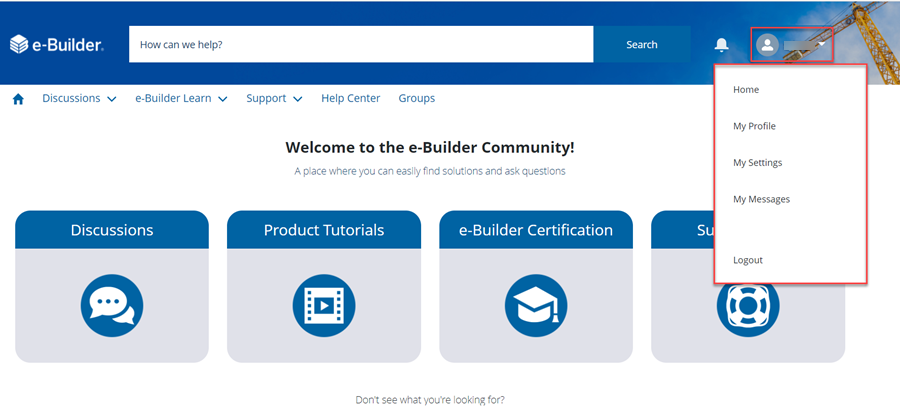
From your profile page, you will be able to add a photo, update your contact information, and set a nickname to use on posts instead of your name. You can also check your privacy settings and update email notification settings. You can also see posts that you've made on the Feed tab and the cases you have opened on the Cases tab.
Search
In the search bar at the top of the page, you can enter keywords to search for discussions and knowledge articles created by our Support team.

If you do not see what you are looking for, click the Ask the Community link to start a new discussion thread.
Discussions
From the Community homepage, click the Discussions tile to view discussion threads. You can also click the Discussions menu at the top of the page and choose Product Advice, Administrative Advice or Other Topics to narrow down the list of discussions displayed.
You can also add comments and votes for discussions.
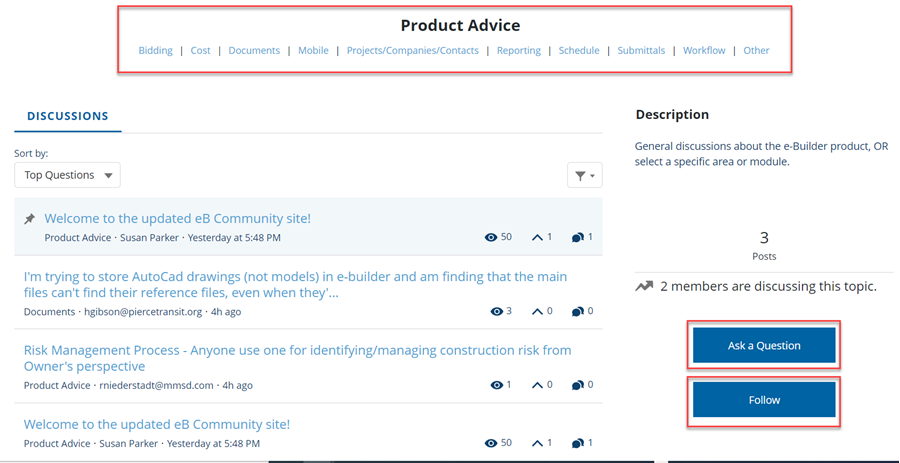
To start a new discussion thread, click the Ask a Question button on the Discussions page. To get notifications of changes to a particular discussion thread or topic, click the Follow button.
e-Builder Learning
To view free product tutorial videos, go to the Community homepage, click the Product Tutorials tile and then click the View on e-Builder Learn button. These self-paced tutorials are hosted on a separate Learn site. The videos from eB University will be migrated to the Learn site.
To sign up for paid certification classes, click the e-Builder Certification tile and then click theRegister on e-Builder Learn button.
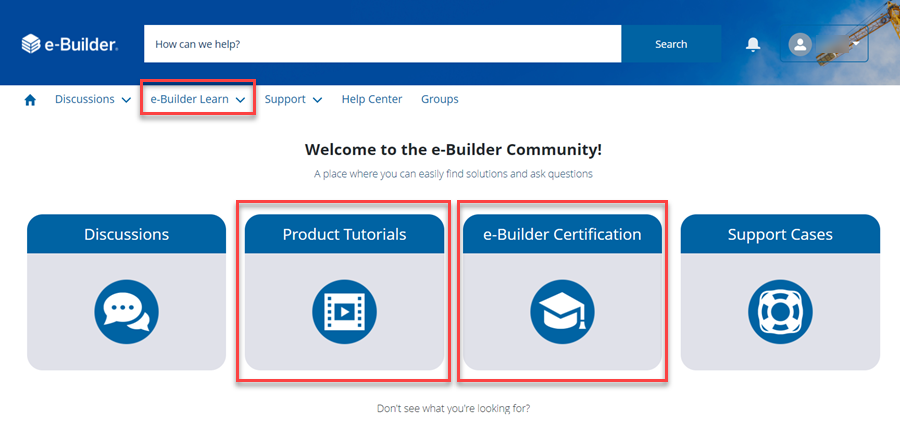
Both these areas can also be accessed from the e-Builder Learn drop-down menu at the top of the Community page.
To view the Trimble Learn website, select the Trimble Learn Site option from the e-Builder Learn drop-down menu. You will need to register and create separate credentials to access this website.
Support Cases
Use the Support Cases tile on the Community homepage to view and manage your company's support cases.
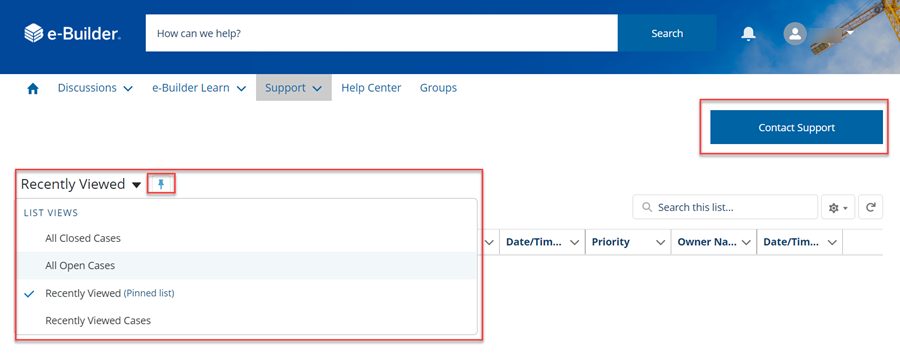
Recently viewed support cases will be displayed by default. You can change this pre-set filter by clicking the drop down arrow beside it and selecting the desired filter criteria from the list. You can pin the list selection as well.
This area can also be accessed by selecting the Manage Cases option from the Support Cases drop-down menu at the top of the Community page.
Click Contact Support to fill out and submit a new case through a web form. While entering the subject, relevant knowledge articles and discussion threads will be automatically suggested for you. After entering the case details, you will be able to attach files to the support case as well.
Additional Resources - Help Center and Groups
-
Click Help Center at the top of the Community page to view the latest Online Help documentation and Release Notes for e-Builder.
-
Click Groups at the top of the Community page to view groups for smaller discussions based on common interests. You will be able to share files with the group and view updates to it. Click the name of a group to view it's details. You will then be able to request to join the group if you have not been added to it already.
Added New Export Formats
For Cost grids and other pages where only Microsoft Excel (.xls) reports were previously available, additional export formats have been added. The following formats will now be available:
- MS Excel
- CSV (Comma Separated Values)
- TSV (Tab Separated Values)
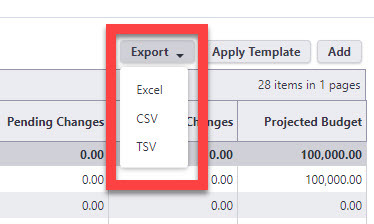
The following issues have been resolved:
Bidding
- An outdated warning message for Supporting Documentation was removed from the Bid Package/ Invitation Details page for individual bidders. (Case# 458981)
Cost
- Sometimes, the schedule's end date would not be updated correctly when applying a schedule template causing reports to show the wrong date. This issue has been resolved and the schedule's end date will be updated properly when applying a schedule template. (Case# 457870)
Custom Development
- Resolved an issue that prevented schedules from being displayed on a custom Project Status report. (Case# 435700)
- Resolved an error that occurred while exporting controlling field dependencies. Added a filter to remove duplicates; based on case sensitivity. (Case# 439392)
-
Previously, the code step would add a user as an Actor even if the user was not a member of the project. This has been resolved and the system will ensure that the user is a member of the project before adding them. (Case# 461617)
Data Warehouse
- Resolved connection issues to the Data Warehouse. (Case# 464978)
Documents
- Resolved an issue where Documents module folders were not being displayed correctly when attaching a file to a process instance. (Case# 455338)
-
A user was able to view a deleted file using a previously saved public link. This has been corrected. (Case# 458001)
Processes/ Workflow
- The system will now update the Company on Project commitments if the linked Master Commitment Company is subsequently changed. (Case# 443870)
- A user was unable to start an offline workflow instance when attaching files. This issue has now been resolved. (Case# 459563)
- Resolved an error when Comment text on process instances is left null or blank. (Case# 461336)
- Resolved errors on DocuSign workflows when there are multiple paths that can reach the e-Signature Download code step, and not every path has "Require eSignature" or "Prepare Documents for eSignature" configured. (Case# 464182)
- Resolved errors on DocuSign workflows when there are multiple paths that can reach the eSignature Download code step, and not every path has "Require eSignature" or "Prepare Documents for eSignature" configured. (Case# 464425)
Reports
- Previously, selections from the Assistant Project Manager box were not correctly moved to the Select Assistant Project Manager box. This has now been resolved. (Case# 447334)
- For Standard Reports on the Formula Columns selection, Budget Line Item fields were incorrectly displayed as valid fields for the formula selection within Actual Cost report types. Including these fields in formula calculations would cause the report to fail. This has been fixed. (Case# 459138)
Schedules
- Comments on the Schedule Tasks are now being saved correctly. (Case# 461137)
- Resolved an error that occurred when clicking on links in the Task Name column on the Schedule History tab. (Case# 461299)